Ready to start writing some HTML documents! We need to get your work environment set up first. My preference is VS Code. It's free from Microsoft. There are a lot of IDEs, or integrated development environments, available for you to use. If VS Code isn't to your liking, you can do a quick search for "free IDE software" and find no shortage of opinions on which one is the best.
Depending on which language you choose to program in, you may find another IDE better suited to your goals. However, we are using VS Code to work on our HTML documents.
Installing VS Code
First things first, we need to get VS Code installed!
Download
- Head over to https://code.visualstudio.com/, or do a search for "VS Code" and click on the link for the "Visual Studio Code" site.
- Download the "Stable Build" for your computer. If it didn't automatically detect what type of computer you have, click the dropdown arrow and select your download.
Install
Windows
- Find the file. It's usually in the downloads folder.
- Double-click on the file to open it.
- If you agree to the terms, Accept the License Agreement.
- In the next window, make sure "Add to PATH" is checked and click next.
- Click install. That's it. You're done!
Mac
- Locate the file on your computer.
- Double-click the zip file.
- Drag the .app file to the Applications folder. That's it. You're done!
Recommended Extensions
Code Spell Checker
Code Spell Checker catches spelling errors. I'm constantly misspelling things, so this has been a must-have.
Live Server
Live Server allows you to see the changes made to your website dynamically in your browser. This means you don't have to refresh the page each time you make a change. It automatically refreshes the browser for you.
Prettier - Code formatter
SonarLint
"SonarLint is a free IDE extension that lets you fix coding issues before they exist! Like a spell checker, SonarLint highlights Bugs and Security Vulnerabilities as you write code, with clear remediation guidance so you can fix them before the code is even committed. SonarLint in VS Code supports analysis of C, C++, HTML, Java, JavaScript, PHP, Python, and TypeScript, and you can install it directly from the VS Code Marketplace." - Taken from the extension description.
There are many more extensions to choose from, but these are the ones I suggest for HTML.
Top photo by Janette Campbell with elements from W3C.






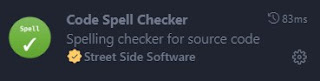
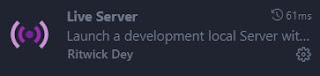



No comments:
Post a Comment